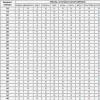Instruction
First of all, you need to determine which version of the application you are using. To do this, go to the phone menu and select "Settings". There, find the "Applications" item and go to the "Application Management" section. If your device has an Android operating system version 2.2 or later, then in the above application you select the "All" tab. If you are using OS version 2.1 and earlier, then the next transition scheme is "Menu" - "Filter" - "All".
In the open "All" tab, scroll down and select "Market" or " Play Store”, under the name of the service you will see the version number of your application. If on your electronic device is running Android version 2.2 or later, the software provider should automatically update to " Google Play Market".
If your electronic product is running Android OS 2.1 or earlier, Android Store will not be updated to Google Play. Determine the exact version of your "OS": in the phone menu, go to the following tabs "Settings" - "About phone" - "Software information". The last paragraph will indicate the version of your OS. If you use the "old" system, in the future you get acquainted with new products and buy various programs in the "Android Market", which is not updated to "Google Play".
To keep a traditional software provider up to date, you must do the following: launch the application, go to the main screen, take a break for 5-10 minutes, during which the Market will automatically update its work. After the restart, this service will be ready to work.
To use Google Play, you need to have a personal account in Google. You can register in this system in a few simple steps. First you need to create an email on the Google site. The end of this mail should be gmail.com. If you already have this type of mail, then when registering an account in Google Play, you can enter it. Now you need to create a password and confirm your registration. To do this, you need to receive a letter by mail and follow the link indicated in the text. Google Play may ask for your payment card details during registration. You should not be afraid to enter this data. In this way, the system authenticates your account and saves data that may be needed when purchasing paid content. The Play Store has a huge number of both free and paid applications. In addition, even in many free products there is paid content.
If you have updated the app to the Google Play Store version, you will generally not need to control app updates later on. It will be carried out independently, in the background, without notifications about the reinstallation. But auto-updating the app isn't the only way. Although it is considered the most popular and works on most Android devices on some custom firmware (such as CyanogenMod or MIUI) and string. But most often, on Chinese smartphones and tablets with custom firmware, the Play Store update does not automatically occur. Although Google Play Store may work even without updates, the latest version always talks about reducing bugs in the application. Therefore, it is better to do a manual update.
In order to update to latest version"Google Play Store" first launch it on your device. Now go to the "Settings" menu section and select "Applications". Now you need to go to the "Application Manager" section, where all information about applications is displayed, and all applications installed on the device are managed in the settings. In the list that opens, find the icon with a bag, next to which it says "Play Store" and click on it. The basic information about the app will open. Under its name, there should be information about the last update. If there is more a new version, the system will prompt you to update the application. This update method is relevant for Android systems version 6.0.1 and above. This version, in addition to updating manually, offers to enable automatic updating of the required application. To do this, in the Play Store app details section, go to the data usage section. Now go to the "View application settings" subsection and check the box next to "Auto-update". Here you can also enable notifications about the availability of updates and find out with what type of Internet connection you can update the Play Store.
If your version of Android is lower than 6.0.1, then in order to update the Play Store, you must also go to the application manager and find the necessary application there. Now it remains only to go down to the "Build Version" section. If you click on it, then if a new version is available, an automatic download will begin. Otherwise, information will open that the update is not required. You can also uninstall existing app updates here.

You can update Google Play Store directly from the app. To do this, turn it on and open the left side menu. From the proposed list, go to the "settings" section and click on the "Play Store Version" section. If a later version is available, it will start updating. After updating the version of the application, it is advisable to restart your phone or tablet for optimal performance.

The Android operating system is perhaps the most accessible and widespread operating system for mobile devices and not only. Buying a phone, player or tablet with this system, you immediately get a reliable program, complete with excellent customer service. Android developers are constantly improving their system and provide updates to the general public for free. To install an updated version of android, there are also several ways.

Instruction
Turn on the Internet on your android device. Go to the settings section. Find a section that will talk about the system itself. Depending on the model, this may be "About the system", "general system settings" and the like.
Turn on the automatic system update feature. If you do not want the OS to update itself, click the "update" or "check for updates" button. If there are more recent versions for your model, it will automatically find them.
Be careful and use unlimited internet or Wi-fi for downloading. The update weighs quite decently and otherwise the download can cost you a lot of money.
Try to use Android Market if the update via the Internet fails. In the market, you can find either the update itself for your device, or a program that looks for updates in more detail, which for some reason the device itself could not find.
Go to the official page operating system and download the update manually if the above methods failed to detect updates, but you are sure that they should be. Go to the site, select your device, and in the "Download" section, see the latest version of your product offered. If there really is a more recent one, download it and simply install it on your device like a regular installer.
If you do not want to do the update yourself, you can entrust it to professionals. Take your device to a computer or mobile service, and within one working day they will change the firmware to a newer one, and at the same time they will figure out why the automatic update did not occur.
Turn on your Android smartphone or tablet. Prepare your device for the OS update process. Charge the battery. This will prevent unwanted shutdown of the machine.
Connect your tablet computer to the internet. In this situation, it is better not to use 3G and GPRS channels. Connecting to a reliable Wi-Fi hotspot will ensure fast and high-quality downloads of updates. Make sure your internet connection is stable.
Open the main menu and select "Settings". Go to the submenu of the general settings of the Android operating system. Do not activate the automatic OS update feature. Sometimes this process starts at the most inopportune moment.
Click the "Check for Updates" button. Downloading files for the new version of the operating system will start automatically. Wait until all the required files are saved in the device's memory
Immediately after this process is completed, the installation of a new android versions. It is better not to use the device during this period. So you can avoid failures that may occur during system installation.
If you are sure that an update exists, but the automatic search system could not find it, use the Android Market. Download the correct version of the operating system. Update the firmware using the smartphone functions .
Many tablet PCs support desktop software update mode. Download the firmware file and select the program you need to download it to your tablet. It is better to use the official applications available in the Android Market.
Connect your tablet to your computer with a USB cable. Update the firmware and reboot the device.
There is no universal answer to the question of how often updates come. This parameter is individual and depends on the specific manufacturer. Only devices of the Google Nexus line are updated regularly, according to a certain schedule. Other models are updated longer for obvious reasons. It must take time for manufacturers to create firmware for their devices based on the new version of Android, then the system must be tested and only then the updates reach the users of the products. In total, this process can take from 1 month to six months.
Updates are not always made for all versions. Sometimes the device does not receive updates in order: the firmware may not come in the order of Android 5.0, 5.1, 5.1.1 and 6.0, but, for example, first Android 5.0, then Android 6.0.
The automatic update process itself can take quite a long time. It is impossible to predict the specific period that your device will require.
To find out about new system updates for a smartphone or tablet before the corresponding update appears on the device, you need to follow thematic forums, sites, groups on social networks, check the manufacturer's official website for updates available for manual updating.
You can install an Android update without automatic updates, manually. If you saw the announcement of a system update, but did not receive an update on your device, this is not unusual. Most often, the update comes in the period from 2-3 days to 2 weeks. The manufacturer distributes the update gradually, so even users with the same device may receive updates at different times.
To check available updates yourself, open on your Android device"Settings". At the bottom of the list, you will see the item "About device" (other options are "About tablet" or "About smartphone"). Select "System Update" in this item. Click on the "Check for Updates" button. And if you see an update available, click on the Download button. The system update will be downloaded to the device, after which you need to click on "Restart and install".
Related article
How to update Android on your phone
Communication through Email connects millions of people around the world. Personal, work and business contacts occur through it. Therefore, her constant update plays an important role.

You will need
- - a computer with Internet access;
- - registered mailbox.
Instruction
Login to your email inbox by entering your username and password. home page site (free mail services are provided by many portals, for example, Mail.ru, Yandex.ru, Rambler.ru, Google.ru and others). If you need to refresh the page to find out when you receive new emails, use the control panel at the top of the page.
Click on the "Check" button (in other options, "Update"). The page will then refresh and the new emails will appear in your inbox.
Go to your inbox from anywhere else and you'll see new emails, if any. By the way, when you move from one folder to another, all indicators will be updated automatically. And if a new letter appears in one of them, then you will definitely know about it.
Refresh the inbox page from the keyboard. While in your inbox (or your inbox home page), press F5. The page will refresh automatically, so your inbox will refresh.
To download applications to your device, you need to visit a specialized store where developers post them.
One of these is the Russian Play Market for Android - a resource specially localized for the Russian-speaking user. At the same time, when buying an Android device at a point of sale, they often offer to help with registration on the Play Market, but this procedure is simple and you can do it yourself.
The android market account allows the user to access a huge number of applications for various purposes, specially designed to work in the Android mobile platform.
They can be both paid and free. Before accessing latest applications You need to log in and set up.
To get started, you need to register on the Play Market android
This process is a lot like signing up for Gmail.
It can be done both from a personal computer and directly from devices. To do this, you need to go to the resource gmail.com, and perform all the standard procedures necessary for registration.
Registering through the device is a little more difficult. On the desktop (or in the menu) there is a service icon, by clicking on which the application will prompt you to register or log in to an existing Google account.
You can go to the official website of the android market at https://play.google.com directly from your Google account.
Setting up the Play Market is a great way to independently set the device's parameters for working with the Internet
By opening the corresponding tab in the program, you can immediately understand how to update the market on the android market without making any special efforts. The device can automatically update itself as soon as it is in range of a Wi-Fi network.
You can force this by going to the settings-applications-play market and clicking update there.

The device will independently catch the available network, connect to it, and the application will be able to download all the necessary data on its own. Customization is also a must for those people who don't want to waste money without their knowledge.
The fact is that the application can independently download updates for applications, regardless of the cost of this procedure. Disabling or configuring automatic updates is extremely simple - you just need to set the appropriate values in the settings.
Interestingly, you can also download applications from Google Play remotely.
The user has the opportunity, by logging in through a personal computer, to find necessary applications and put them in the download queue. As soon as the smartphone or tablet is connected to the Internet, the download will be performed automatically.
Google developers have managed to simplify the process of working with their service as much as possible.
The Google Play Market website has developed a special program for portable devices. Leading trade marks, who release them, implement it into the firmware immediately. However, many Chinese manufacturers do not do this. Therefore, some users need to know where they can get it from and how to update the Play Market on Android.
Application installation
Even the most ordinary owner of Android gadgets can install, configure and register in. At the same time, it is mandatory to enable the admissibility of installing applications from other sites (Settings - Security - Unknown sources). Then you need to download the apk file to your phone or computer. Now you can start the installation and start using the application.
In this video, an example shows the installation process of the utility on the example of a Chinese gadget.
Market update
It is necessary and very easy to keep track of the relevance of the market version. The program settings indicate the version, after clicking on which the owner will see information about whether the assembly needs to be updated, which will start automatically if it is out of date. At the end of the gadget, it would be better to restart. But usually the user does not need this procedure, because. Google Play handles this offline.


In some cases, updating is not possible. Here are a few reasons why:
- Android version 2.1 and below. Previously, there was only Android Market, which cannot be updated to Google Play.
- All the same Chinese manufacturers. Many devices don't even have access to Google services. For them, you will need to download the already updated Market.
- Wrong firmware. You need to check it and, if desired, update it.
Registration in Google Play
To have access to download toys, books and other things on Google Play, you need to register in the Play Market. If you already have a registered Google account, then it is enough just to log in under it at startup. If not, then you need to know how you can register in the Play Market on your phone.


For this:
- after starting, select the item "New"
- enter first and last name
- create a username and password
- select the question / answer required when restoring your account
- indicate the phone number and spare mail (otherwise how to restore the account later)
- accept / reject the offer to create an account on the social network Google Plus
- enable/disable search history saving
- we refuse / agree to the newsletter
- enter captcha.
At the end, the store will offer to enter data for payment transactions (optional) and save the image on the cloud (quite a useful feature), for this we leave or uncheck the box.
How to log out?
The user needs to know not only how to set up the Play Market. You need to be able to log out of the account so that, for example, the new owner cannot view the information of the previous one.
How to remove Google account from device? In the "Accounts" settings item, select the required one and delete it. Delete menu
- If the Android version does not exceed 2.0, then the store is uninstalled in the same way as other applications - using its settings / context menu.
- Otherwise, you will need a utility that provides root rights. This device hacking process is long but effective. After it, it will be possible to remove any program completely, even cleaning up the apk file.
- You can also just stop the program. To do this, Google Services must be up to date. In the settings item "Applications" we find the tab "All". Select the Play Market, click on it, clear the cache, remove updates, and then select "Disable". If there is no such button, then usually, after uninstalling updates, the phone itself will offer to turn it off.
And do not forget that after uninstallation, updates and all services related to the store stop working.
You can update downloaded and installed applications on your Android device either manually or automatically. You can also set up automatic updates for individual applications. The updates contain new features and improve the reliability and stability of applications.
Note. You can read about the specifics of updating apps on a Chromebook.
How to set up automatic updates
Here's what you need to do to make sure all apps on your Android device are updated automatically:
Note. If your device encounters an error signing in to your account, apps may not update automatically.
How to set up auto-update for individual apps
Here's how to choose apps to update automatically:
The application will be updated automatically when a new version is released. To disable this feature, clear the checkbox.
How to update the application manually
You can install updates using the Play Store app. Here's how to do it:
Note. Some applications may require new permissions when updating. In this case, a confirmation window will open.
Advice. In some cases, to update the application, you need to restart the device.
Face it daily. This service allows Android owners to download and update various programs, the same situation when in question about how to update "Android" through the "Play Market", without fear for the security of the downloaded content. Unfortunately, there are situations when we cannot update this or that application, and sometimes even applications simply do not start.
This is due to the fact that Google Play, like other programs, needs to be updated. What are the advantages of such updates and how to run them, we will consider in this article.
Play Store Features
First you need to figure out why we need it at all, what it gives us with its presence in a smartphone, and in general, how to update Google Play Market to Android.
Play Market is a free virtual storefront where Android users can download and rate various applications, games, music, books and more. Applications are sorted in a convenient way, everything is categorized, there is also a search, with which the user can very quickly find the application of interest to him.
By downloading applications from unknown sites, we can become a victim of viruses and scammers; downloading from this showcase, you can be sure that all the material located there is sorted and will not cause any harm to our device.

Play Market is very easy to use. The developers have made a clear and simple interface, most likely, it will not be difficult for anyone to figure out how to find and download this or that program.
Below we will consider such an important issue of how to update the Play Market on Android. After all, this update leads to improvements in the program and to the optimization of work with it.
Why updates are needed
As in regular programs, in the Play Market, developers fix certain lags and errors over time. Also, if you do not update it for a long time, then many applications downloaded to your smartphone cannot be launched, since they also need to be updated, and they cannot do this without Google Play.
Types of updates and their differences
Probably, many users whose applications stopped working wondered how to update Play Market on Android. In fact, there is nothing complicated in updating, the only thing you need to decide is which update is right for you. Updates are automatic and manual, they differ only in how much you will be involved in these updates. Let's take a closer look at how to update the Play Market on Android in one way or another.

Automatic updates
This option is suitable for those who have not disabled automatic software updates in the settings. If you did not do this, then the program itself should be updated by itself, along with other standard programs from Google, as soon as the smartphone connects to the Internet. If you notice that automatic updates are not disabled, but the application is still not updated, then try looking at the top panel of the smartphone, it may be asking you for permission to update programs.
Manual update
It is necessary in cases where you notice that Google Play does not work and does not update automatically. How to update "Play Market" on "Android" in this case? In fact, there is nothing complicated here either. To do this, go to the phone settings and click on the line "Build version", if there is a new version, then it will be updated. After your phone receives the updates, it is recommended that you restart your device for the new settings to take effect.

What to do if the "Play Market" is not updated
- First of all, you need to check the memory on which you are trying to download updates, it may not be enough and you just need to remove something unnecessary in order to continue downloading Play Market on Android.
- It is also necessary to check the availability of Internet access, of course, it is difficult not to notice when the Internet is turned off on the device, but many in a fit of panic do not notice this and, of course, updates are not downloaded to the device.
- If none of the above helped, then it may turn out that the reason is hidden in the Google Play service itself, which has recently become not uncommon, then you need to remove the updates of each application downloaded from the Play Market to the Android phone.
After reading this article, you should have understood why Google Play is needed on smartphones and how to update Play Market on an Android phone. We hope you found this article helpful. And with its help, you were able to deal with the problems associated with the "Play Market" on your device.