Launching some program or a game some of you are wondering how - do they work. This question is very interesting, as well as the answer to it, I will try to answer today ...
Any program or game is stored on storage media, for example HDD, memory card, CD or DVD, or some other, but after launch it is loaded into the RAM of a computer or other device and starts its work from there.
Special Information ( machine codes ) are transferred to the processor in blocks, which, in turn, processes and performs them: performs calculations, transmits commands to the video processor, sound card or external devices through controllers.
Each program or game can consist of a huge number of such blocks, and the computer processes all these commands in a matter of seconds. How they work, they seem to start up explained, now let's move on to how they are written.
There are two types of programming:
1. > low level
2. > high level
Low-level programming today is mainly used only for writing specialized programs, utilities and drivers due to its fast execution speed, saving RAM and permanent memory, the ability to write without relying on operating system, accessibility to unprotected processor mode, but at the same time complexity and intolerance to other devices without change. In other matters, some of these features are provided by modern high-level languages. But for now, let's talk about low-level programming languages. These languages are as close as possible to the machine language, they did not live to the human.
For example, I will give several compilers (programs that translate our entries into machine code for direct execution on a computer) of an assembler low-level programming language:
FASM,MASM,TASM,NASM
All of them are written in assembler, but they have different dialects. All of them are equally distributed, but for now we will consider only FASM.
Here is an example of an assembler program for Windows and DOC:
windows:
include "win32ax.inc" .codemain : invoke MessageBox , NULL , "Hello, World!" , "Example_cod:" , MB_OKinvoke ExitProcess , 0.end main
DOC:
org 100h
mov ah,9h
mov dx,hello
int 21h
mov ah,8h
int 21h
int 20h
hello db 13,10,"Hello, World!$"
As can be seen from the examples, they are difficult to understand, but there would be a desire. But for starters, it is not suitable, I would recommend learning some high-level language, because its capabilities are enough to solve many problems.
High-level programming is much easier and more interesting. Modern compilers have huge capabilities comparable to assembler. Due to their simplicity, their number is huge. They are usually divided into narrowly focused and universal.
For example, here are some common languages:
Delphi(continuation Pascal), C++, Java(interpreted language).
The compiler of these languages is also a lot.
Here I will give a program in these languages \u200b\u200bthat displays "hello" on the monitor.
Pascal :
Var a : string
a:='hello';
Delphi :
( $APPTYPE CONSOLE )
write('hello');
C++ :
#include
(std::cout<< «Hello, world!» << std::endl;
Here we have considered several languages in which most programs are now written.
If after reading you have a desire to study them, please. Especially in our age, knowledge of programming will not interfere. For those who have already decided to learn programming, I will give only a few tips.
It is not so difficult to learn any of the programming languages, it is much more difficult to understand the algorithms of their work. So first you need to take a simple language, for example TurboPascal.
It is ideal for beginner programmers. It is easy to write programs on it, it is case-insensitive for variables, functions, procedures, etc.
But its capabilities are limited, so you will have to switch to another modern programming language ...
Notepad is a simple text editor. It is used to view documents in .txt format. You can launch Notepad by clicking Start. Select "Programs" and "Accessories". It can print text, create web pages and even small viruses. Has anyone thought that in a simple notepad you can create a good program?
You will need
- Personal computer, notepad installed
Instruction
a = inputbox("Enter time for timer")
c=inputbox("Enter message for timer")
msgbox "Timer running"
Save the document in .vbs format. Everything, you can run your program.
title calculator
set/pexpr="Enter expression:"
set/a answer=%expr%
echo Answer: %answer%
You will need
- - Delphi programming environment
Instruction
Notepad is a simple text editor. It is used to view documents in .txt format. You can launch Notepad by clicking Start. Select "Programs" and "Accessories". It can print text, create web pages and even small viruses. Has anyone thought that in a simple notepad you can create a good program?
You will need
Personal computer, notepad installed
Sponsored by the placement of P&G Articles on the topic "How to write a program in a notebook" How to open a notebook How to fill out a notebook How to take a picture with a laptop camera
Instruction
To create a program, you need to start Notepad. Next, enter the required data, write the desired text. It will depend on what you want to create. If this document becomes a site page, fill in everything in the html editor.
Enter, for example, mspaint. Save the document under any name. Click "File" and "Save as ..." Only you need to select the correct format. In the "File name" write the name, and instead of .txt insert the format you need (html, in our case .bat.) Open the created file. It can now write whatever you want. Instead of "mspaint" Taskmgr-task manager and stuff, that is, it all depends on what kind of program you want to create.
In Notepad, plain text can become a program if you choose the right format for it. Open notepad and write the following program code:
dim a, b, c
a = inputbox("Enter time for timer")
c=inputbox("Enter message for timer")
msgbox "Timer running"
b=a*1000*60
wscript.sleep b
msgbox c.
Save the document in .vbs format. Everything, you can run your program.
Having written the text for the program, the most important thing is to save it in the correct format, or extension. Open Notepad. Enter the following program text:
echo off
title calculator
:start
cls
setexpr="0"
set/a answer=0
set/pexpr="Enter expression:"
set/a answer=%expr%
echo Answer: %answer%
pause
goto start
Save this file in the .bat or .cmd extension. At the command line, you can enter the word "help". There you will see the available commands. To find out the syntax, type "help/?" in the line. If some extension is not available, open a command prompt and use a command such as . To save the text in the console, you must press the following combination: “Enter and Ctrl + Z”. So notepad can also create programs, albeit not so huge and complex. Usually, programs with the *.bat *.cmd, *.vbs extension are saved in Notepad.
How simpleOther related news:
Most likely, you have come across a situation where you needed to save a file in txt format to any other format that is not in the "File type" list. For example, you create multiple registry keys that have the reg permission. If you go to the trick, you can save a text document
Notepad is a simple Windows text editor, the launch link of which is placed in the main menu on the Start button. The main value of Notepad is that the text in it does not contain any hidden formatting codes inserted by more advanced editors (for example, Word). By typing in
Notepad is a handy and simple program that is on any computer. With its help, you can create small programs and even website pages. The Notepad interface is understandable even to ordinary users. When used, it may be necessary to change the encoding. Usually the default is ANSI.
Creating your own website will not seem as difficult as it seems at first glance, if you understand the basics of the HTML language and create the simplest web page in an ordinary notepad that is on every computer. It was with the creation of HTML pages in a notepad that all web programmers began
As part of any operating system, there are a number of programs that are embedded inside so that the user can perform certain tasks without installing third-party programs. For Windows, the default text editor is Notepad. You will need - Windows operating system; - software
Bat file is an executable file in the Windows operating system environment. With it, you can implement the launch of applications, documents, programs to save time for computer users. P&G Placement Sponsor Related articles "How to run a bat file program" How to restore a portable
To create a simple web page, special tools and skills are not required. It is enough to get the standard Notepad program, which is usually installed on all Windows computers. P&G Placement Sponsor Related Articles How to Write a Website in Notepad How to Save
Instruction
To create a program, you need to start Notepad. Next, enter the required data, write the desired text. It will depend on what you want to create. If this document becomes a site page, fill in everything in the html editor.
Enter, for example, mspaint. Save the document under any name. Click "File" and "Save as ..." Only you need to select the correct format. In the "File name" write the name, and instead of .txt insert the format you need (html, in our case .bat.) Open the created file. It can now write whatever you want. Instead of "mspaint" Taskmgr-task manager and stuff, that is, it all depends on what program you want to create.
In Notepad, plain text can become a program if you choose the right format for it. Open notepad and write the following program code:
a = inputbox("Enter time for timer")
c=inputbox("Enter message for timer")
Save the document in .vbs format. Everything, you can run your program.
Having written the text for the program, the most important thing is to save it in the correct format, or extension. Open Notepad. Enter the following program text:
title calculator
set/pexpr="Enter expression:"
set/a answer=%expr%
echo Answer: %answer%
Save this file in the .bat or .cmd extension. At the command line, you can enter the word "help". There you will see the available commands. To find out the syntax, type “help/?” in the line. If some extension is not available, open a command prompt and use a command such as . To save the text in the console, you must press the following combination: “Enter and Ctrl + Z”. So notepad can also create programs, albeit not so huge and complex. Usually, programs with the *.bat *.cmd, *.vbs extension are saved in Notepad.
The calculator program is one of the typical programming tasks. Such an application can be implemented in almost any programming language. One of the most popular programming languages is Delphi, which can be used to write simple and efficient calculator code.
You will need
- - Delphi programming environment
Instruction
Start the Delphi programming environment you are using. Plan your application's interface. There will be 26 buttons on the form, 10 of which are responsible for numbers, and the rest for functions. Additionally, there will be a TPanel component on which the result of the action will be displayed.
Add 4 variables to the code that will store the numbers entered by the user and determine the mode. For example:
var
a, b, c: real; //numbers entered by the user
d: integer //calculator action
You can make the created variables both protected and private. Now handle the OnClick event for each number button. For all digits, the code will be identical:
procedure TForm1.Button1Click(Sender: TObject);
begin
Panel1.Caption:=Panel1.Caption+"number"
end;
Replace "number" with the name of the button (if it's the number 0, then Panel1.Caption+"0").
The variable d has the format integer and will contain the corresponding numeric value of some action. If multiplication will be performed, then you can set the action to value 1, if division - value 2, if addition - value 3, etc. For the multiplication action, the code will look like this:
procedure TForm1.ButtonMultiplyClick(Sender: TObject); // multiplication action
begin
a:=StrToFloat(Panel1.Caption); //after pressing the button, the value of the variable a is saved
d:=1; //action variable is set to the appropriate value
Panel1.Caption:="";
end;
Do similar operations for division (ButtonDivClick), addition (ButtonPlusClick), subtraction (ButtonMinusClick), and exponentiation (ButtonPowerClick).
To handle the ""="" value, you need to make a case condition and consider each action in turn:
procedure TForm1.ButtonClick(Sender: TObject);
begin
case d of
1: begin //if d = 1, i.e. the multiplication button is pressed, then the corresponding action occurs
b:=StrToFloat(Panel1.Caption);
c:=a*b;
end;
2: begin
a:=StrToFloat(Panel1.Caption);
c:=a/b;
Panel1.Caption:=FloatToStr(c);
…
Handle addition, subtraction, and exponentiation in the same way. The calculator is ready.
Related videos
Console is a command line interface. In this case, the computer receives instructions by entering text commands from the keyboard by the user. The command line console is available in all versions of the Windows operating system. The ability to write in it is very important, because many OS management functions are not available from the graphical interface and the only means by which you can use these functions is the command line.

You will need
- - Personal Computer.
Instruction
To invoke the command prompt, click Start → Run. In the window that opens, in the "Open" line, enter the name of the program (cmd.exe) and click OK.
You can call the console in another way. Click Start → All Programs → Accessories → Command Prompt.
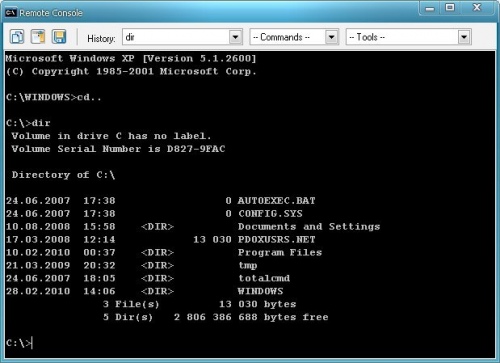
Customize the command line for more convenient work. To do this, in the command line, click on the window title in the upper left corner. In the drop-down menu, select the "Properties" option, then the "General" tab. In the Command Remembering subsection, in the Buffer Size field, enter 999. This will allow you to scroll in the Command Prompt window. In the "Number of buffers" field, enter the value 5. This will increase the number of lines in the command line window to 5000.


